The Members Panel is a list of all core or administration staff who have access to manage your core. The Members panel is accessed through the Administration tab. From the Members Panel, you may add new members to your core, view and edit the role of existing members, edit member profile details, or delete current members.
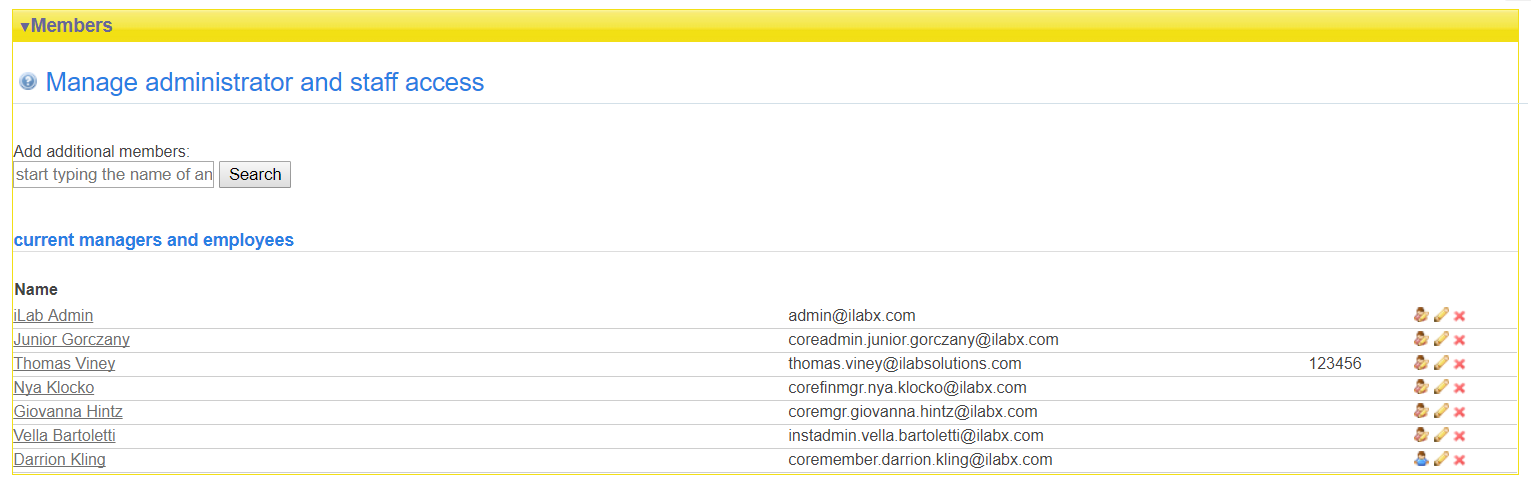
To add an additional member to your core, type their name into the search box. When the correct person displays, select the role you wish to assign to them, and click the "Invite" button. Helpful Hint: If two people have the same name, you can hover over the name to see the email associated with each individual.
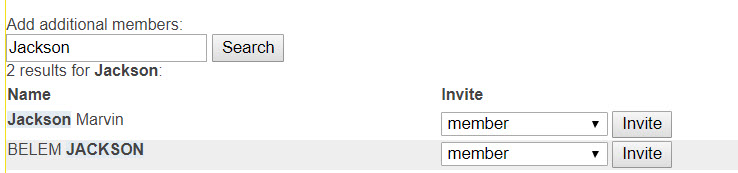
Roles available are:
- member: Members may manage workflow. They can approve equipment reservations, add services and milestones, and complete charges for billing.
- manager: Managers may manage workflow and may edit equipment and services (if their institution allow for it), and also run billing and reporting.
- financial manager: Financial manager has access to the above roles but also can access the Other Settings panel under the core's Administration tab..
- admin: Admins can complete all tasks available to members, managers, and financial managers, along with access to all administration settings.
To view the role of existing members, hover over the people icon. Hover text will display their role. To edit a member's role, email or phone number, click on the yellow pencil icon. Save all changes.
To delete a member, click the red X beside the name you wish to remove.