As a user of iLab services, you have several options for payment. Each institution will decide which forms of payment they will accept, and by which customers they will accept those payments. All payment options will be described here, but please be aware that your institution may not support all these payment forms.
- Internal Funds
- Split Charges
-
PO Number
- Standing Purchase Orders
- Subsidies
- Center Assigned Funds
- Advanced Payment Options
Internal Funds
If you are using a core at your own organization, the Fund Number drop down (or whichever name is used within your organization for payment sources) will contain all Funds assigned to you by your PI or Lab/Group manager.
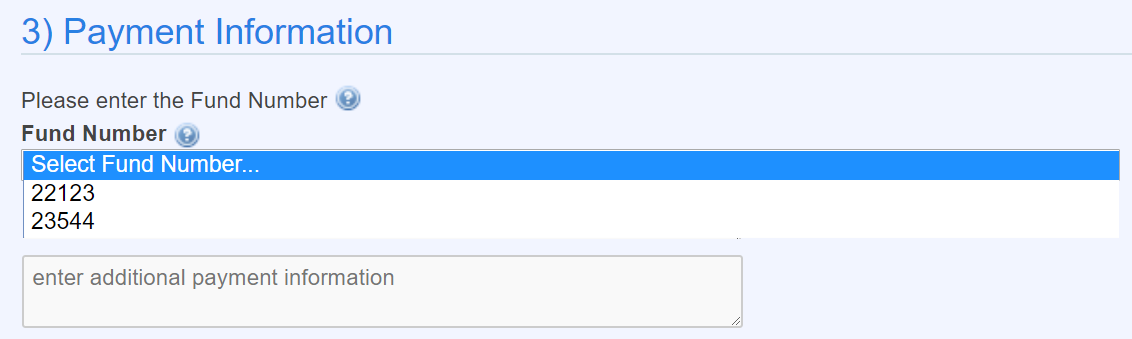
Simply select a Fund from the ones listed. If no Funds are available, you should contact your PI or Lab/Group manager to assign you one or more Funds. They can find more information on how to assign Funds in the Membership Requests & Fund Numbers Tab section. If a fund is shown in orange, this means that it is within 30 days of its expiration date (if this is set by your institution).
Note that for select institutions, Funds can be entered in a free-text format, rather than be picked from an assigned list. In this case, no lab-level assignment of funds is required.
Split Charges
Some institutions allow you to split payment between different funds. If this is the case, you will see a "Split Charge" button that can be used to add additional rows of payment information. Use the % column to determine the allocation of the costs across the Funds. Note that the percentages need to add up to exactly 100% before the payment information can be saved.
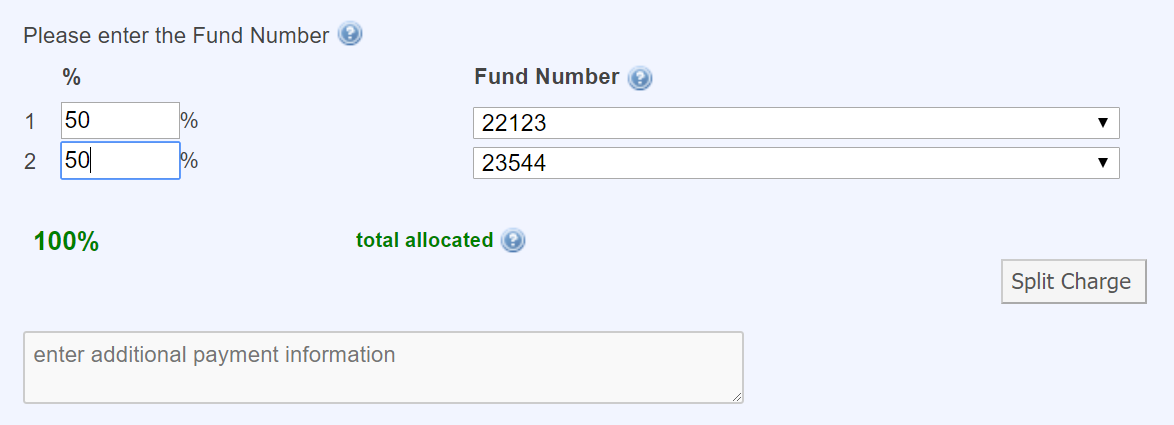
PO Number
If you are a customer visiting a core from another institution, you will typically pay using a Purchase Order. In it's simplest form, the core will only require you to enter the corresponding PO number:
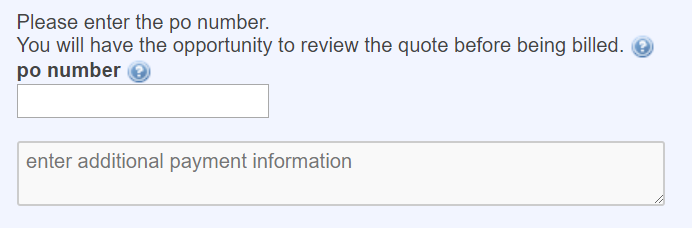
Cores may also have configured a more robust workflow for customers using Purchase Orders, where formal approval is required before a PO can be used as a valid payment method. This is discussed in more detail in the Standing Purchase Orders section below.
Standing Purchase Orders
If a core requires a formally approved (standing) Purchase Order, you will be required to first create a new PO in iLab using the "Add new PO" link:
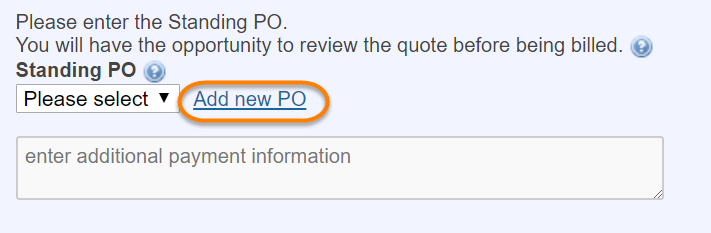
This will open up the Add New Purchase Order interface:
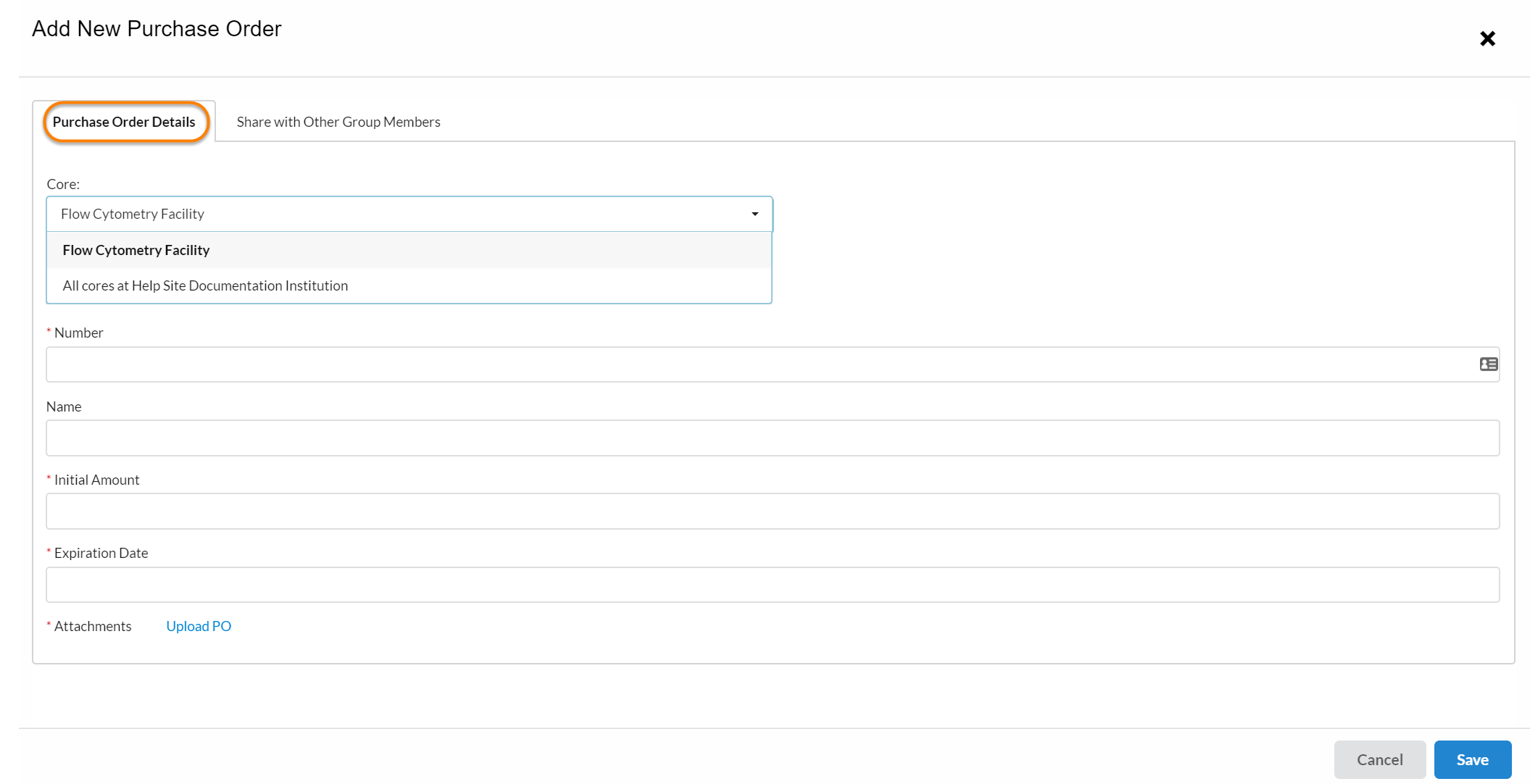
Complete all the the fields on the Purchase Order Details tab. In the Core field, you can either select a specific core, or you can choose the All cores this institution option to allow this PO to be used at all cores. Note: Once saved, the PO cannot be updated to include additional facilities. In the attachments field, you may need to upload documentation that can be used by the core or the institutional approver to verify the PO (if required by the institution).
On the Share with Other Group Members tab, you can indicate if this PO can also be used by other members in your Lab/Group:
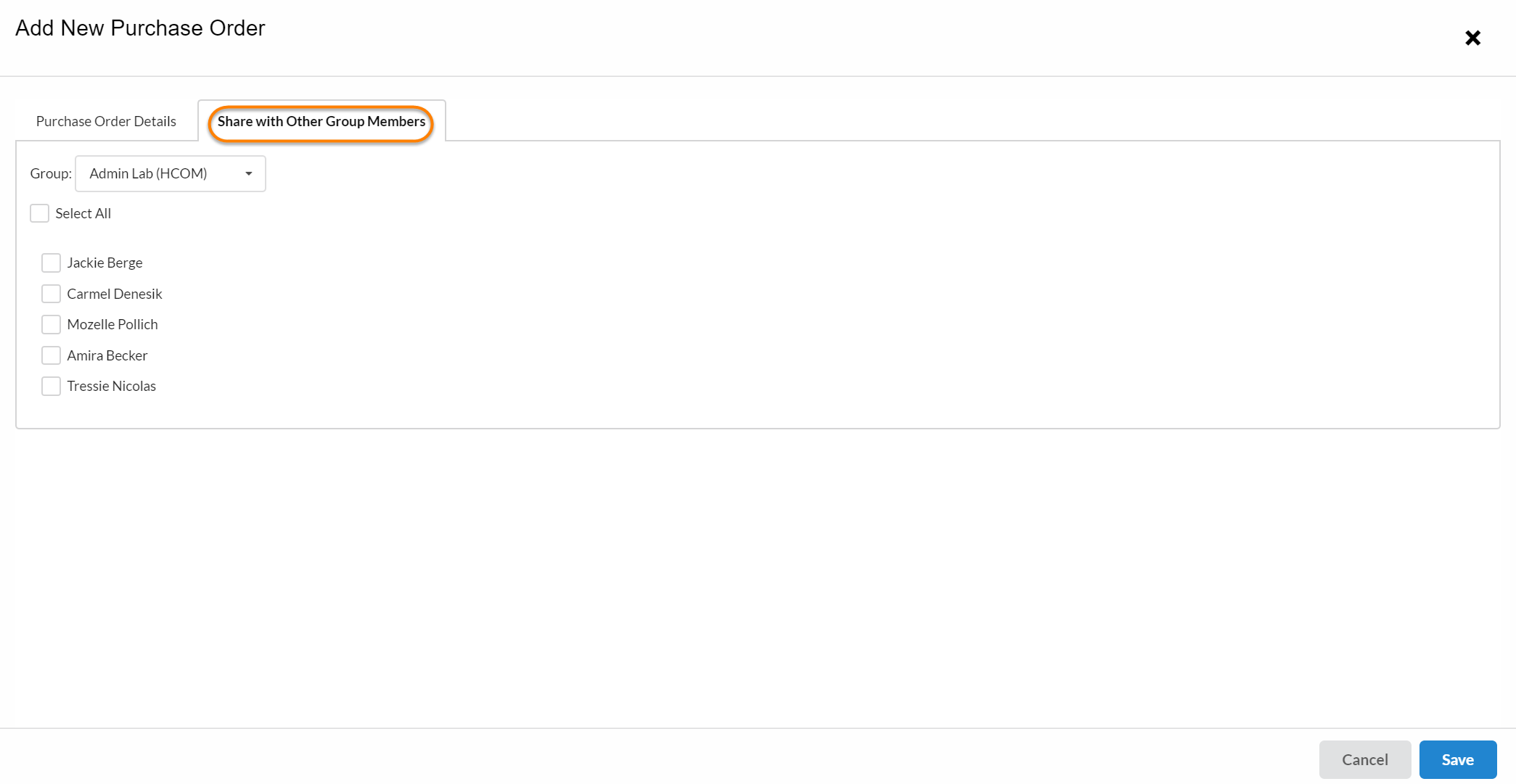
Once you have completed both tabs, click on "Save" to proceed.
If you now select the Standing PO drop-down, you will see the newly created PO listed, but with an (Unapproved) status behind it.
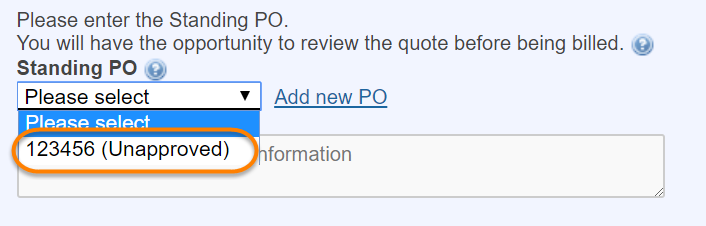
The PO will now be routed to the core or an institutional administrator, and once approved, you can return to the payment option and select it as a valid payment method:
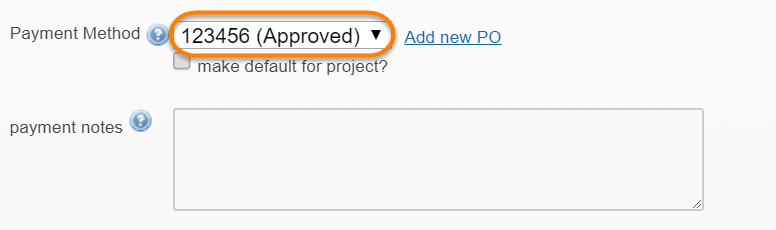
Subsidies
In some cases, subsidies are available to help pay for the cost of core services. If this is the case, they will be automatically applied by the core,and you will see the amount of subsidies under the total costs:

When you later review the payment information, you will see the subsidy listed as a separate line item:
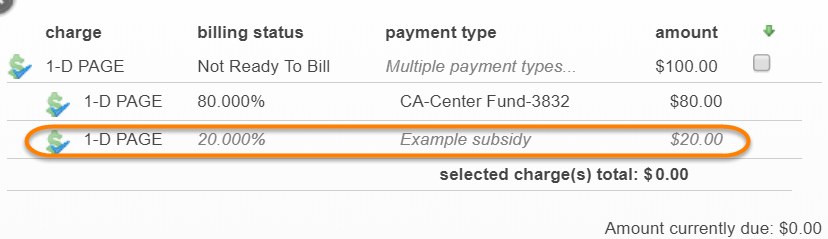
Center Assigned Funds
In some cases, financial support for resources are made available through centralized Centers. The centers will make available special funds, that are assigned to specific Labs/Groups for use with specific cores. If such Center Assigned Funds are available to you, they will be show up as an alternative payment option. Please note: Center Fund is configurable and may be renamed by the institution.
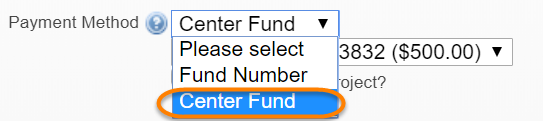
Once you have select the Center Fund option, you will be able to pick the specific Center Assigned Fund you want to use:

Advanced Payment Options
Institutions may allow several additional payment options, including wire transfer, check and credit card. If these options are available, they will be listed in the payment drop-down:
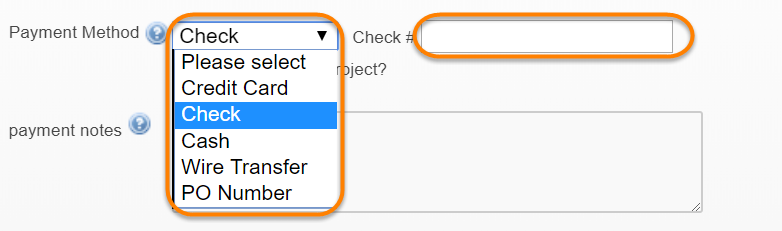
Depending on the selected payment option, you may be asked to complete an additional field with related information (e.g. check number, wire transfer confirmation number, etc.)