The About Our Core tab is used to manage the information that displays to users about your facility. This is the only page of your site that is viewable without being logged into the iLab application. Editing this page can be broken down into six sections:
About Our Core Layout
The layout of the About My Core tab is illustrated below. The fields on this page can be edited by clicking on the pencil icon on the right.
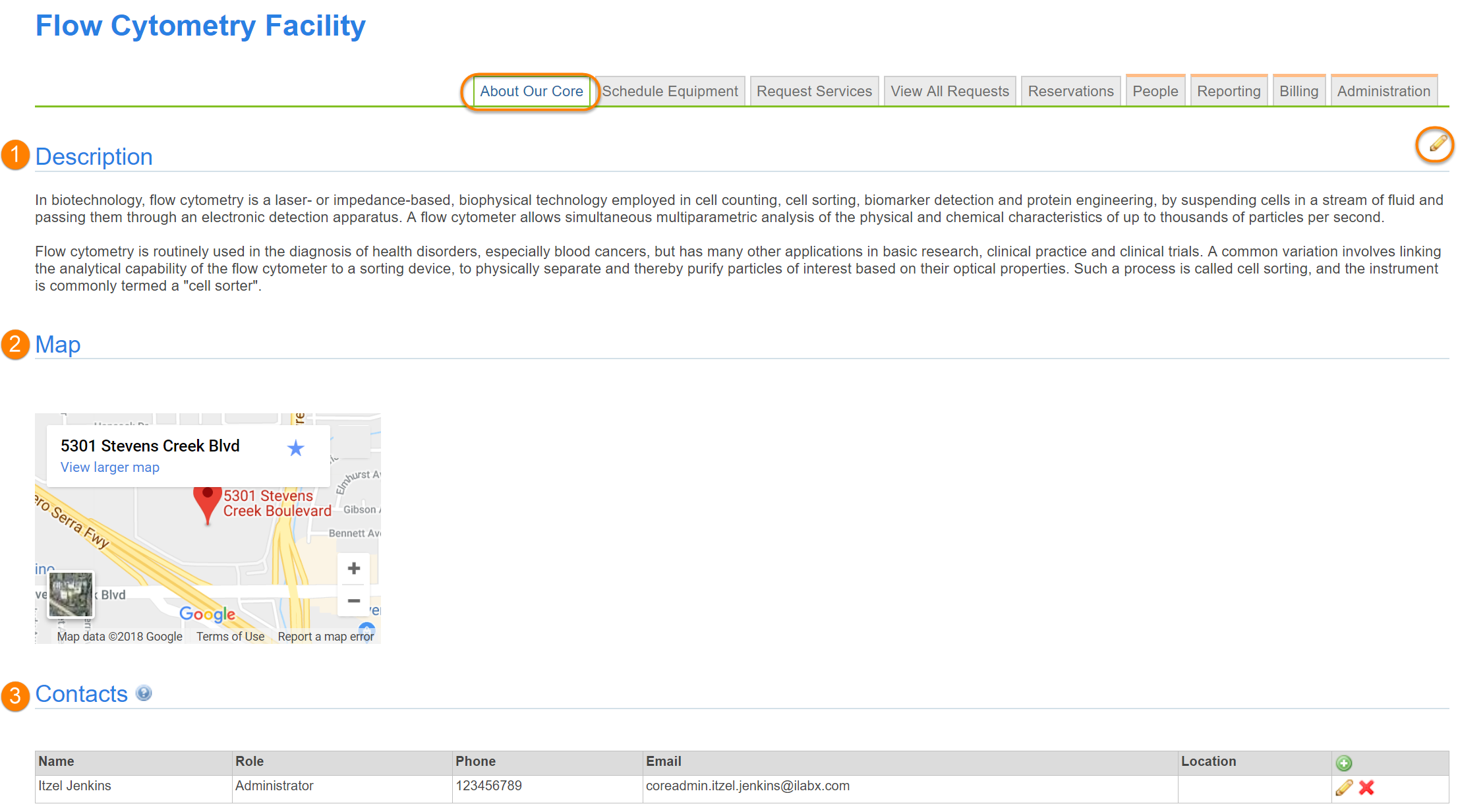
- Description: A section that can contain a description of your core, instructions, notes, etc.
- Map: A map of your location to easily generate direction for your customers
- Contacts: A list of key core contacts
Edit Name and Description
The name of the core can be edited in the Name field. The Description section below is a free text panel that can contain any information you would like to display about your core.
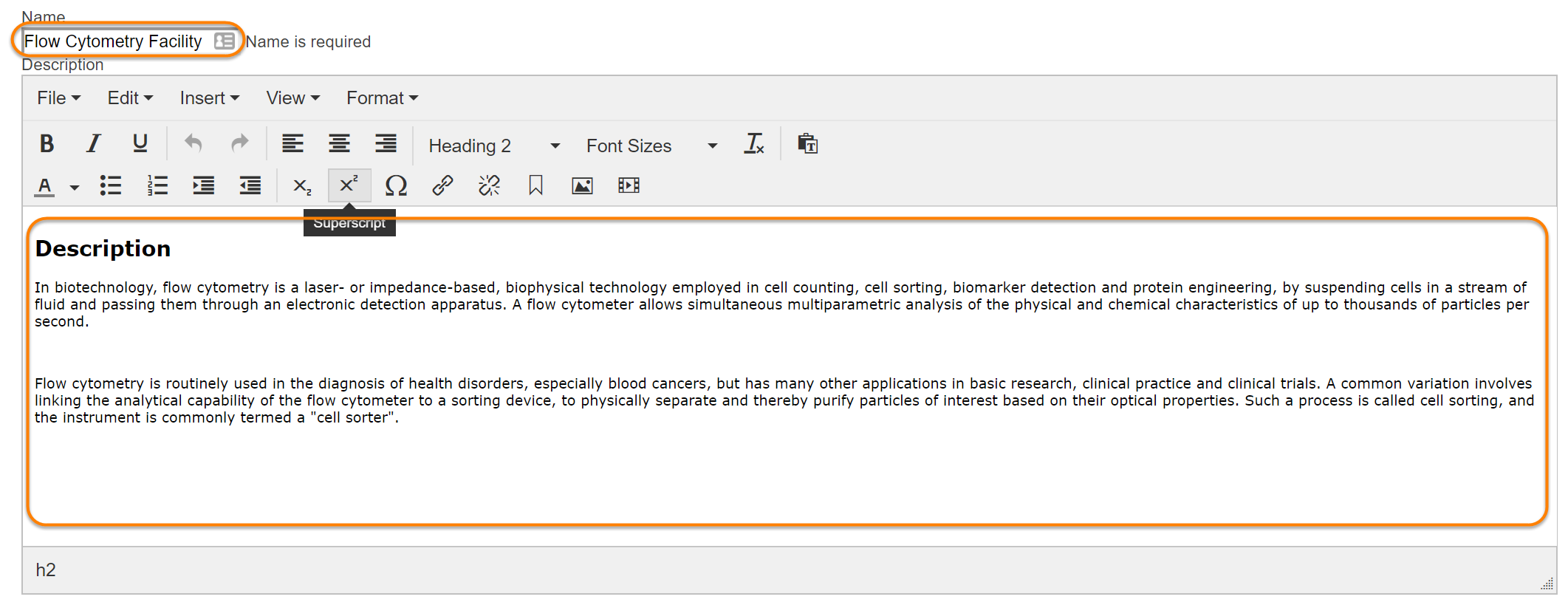
A few style tips:
- The formatting in the editor is different from the final "saved" version. You will typically want to iterate between edit and the final version to see how everything looks. A preview of the styles once saved:
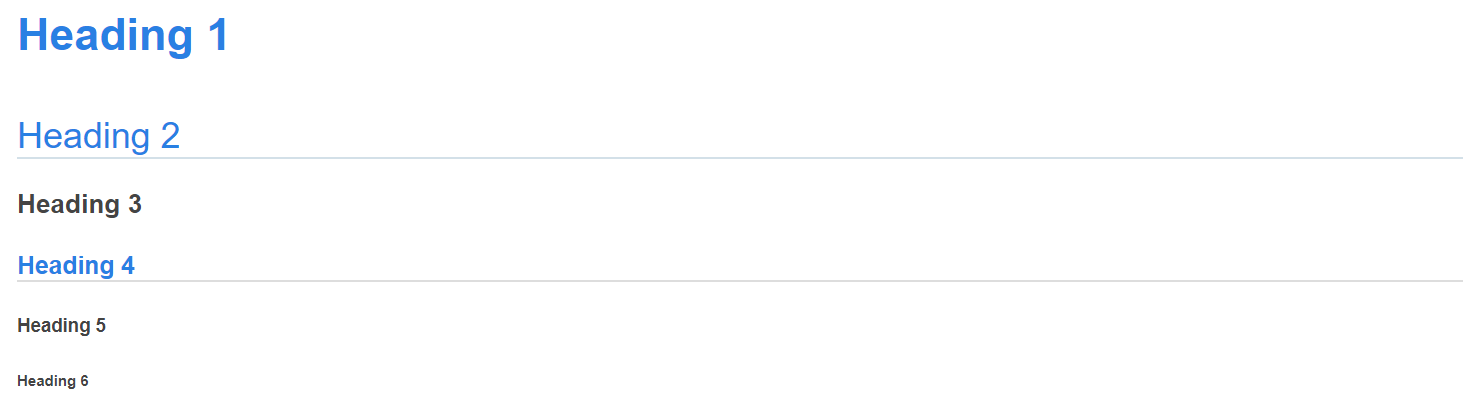
- Heading format: Make sure to apply headings only on a single line; if applied across line breaks you’ll see multiple horizontal lines after saving.
- Plain text: Paste any blocks of text content as plain text so that any foreign formatting is stripped. Then style as you want.
- Images: You can insert images by using an image URL. This helps to decrease page loading time and allows for edits of image size.
-
Hyperlinks: Use the "chain" icon to insert a hyperlink into the description. This brings up the following pop-up:
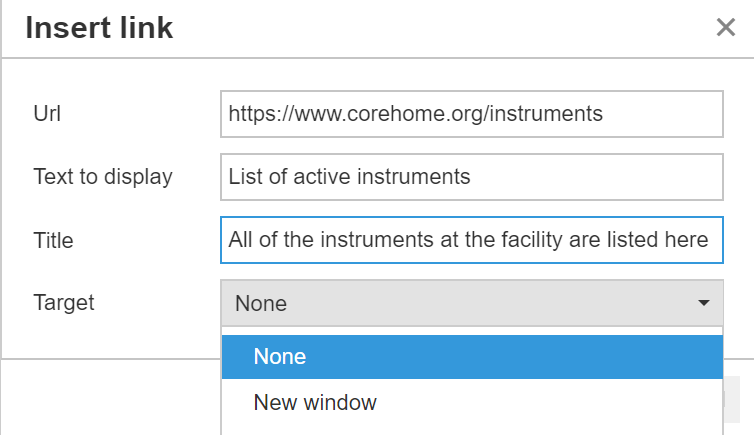
- Url: the location that the user will sent to when they click the link
- Text to display: The text that shows on the current page (which will be blue to indicate it is a hyperlink)
- Title: The optional field will typically show as tool tip or hover-over in most browser (i.e. a little pop-up that shows when the user has the mouse pointer over the link)
- Target: Can either be "None" (the link opens in the current window, i.e. replacing the iLab window) or "New Window" (the link opens in a new window or tab, leaving the iLab window in tact).
- Viewing changes: Once you have saved your changes, be sure to view changes internally on the 'About our Core' tab and also externally when not logged into iLab.
Don't forget to save any changes with the "Save Service Center" button at the very bottom of the screen.
Edit Maps
You can use this section to show an interactive Google Maps window with the location of your core (or to simply show the address of your core).
To begin mapping your location, click on 'click here to access googlemaps'.
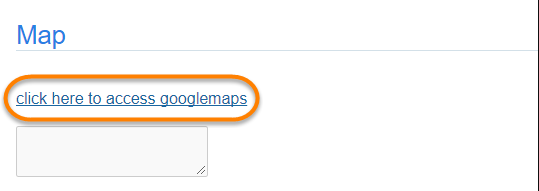
Once on Google Maps' website, search for the directions, map, or Street View image you want to add to your Core page. Click on 'Menu' icon, then on 'Share or embed map'.
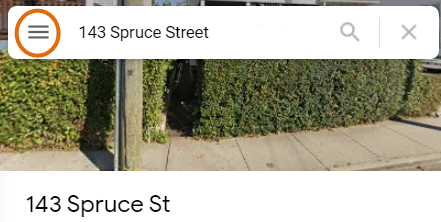
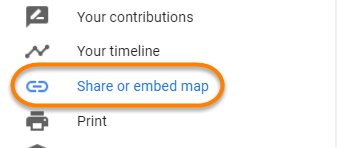
Copy the link provided in the Embed a map tab, and paste it into the text editor field under the Maps section, back on the About our Core settings page.
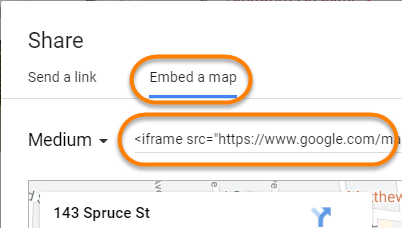
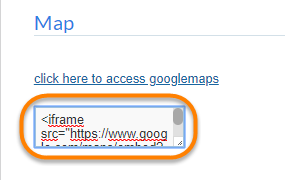
A detailed step by step provided by Google can be found here.
Edit Contacts
You may add as many contacts as you wish. To add a contact, click on the green plus sign. To delete a contact, click on the red X beside the contact you would like to remove.

Edit Classification
You may select multiple classifications for your core that allow for your site to be searched in other areas of iLab. The classifications are pulled from the eagle-i-ontology classification system. The iLab system will begin to search the eagle-i-ontology database after you have entered two letters. Select the correct classification from the drop-down box to associate it with your site.
