iLab uses a navigation structure that relies on a left-hand navigation panel (typically hidden) for access to all high-level system areas, combined with several navigation elements at the top of the screen that provide access to various system functions. The main area of the screen contains the currently active interface.
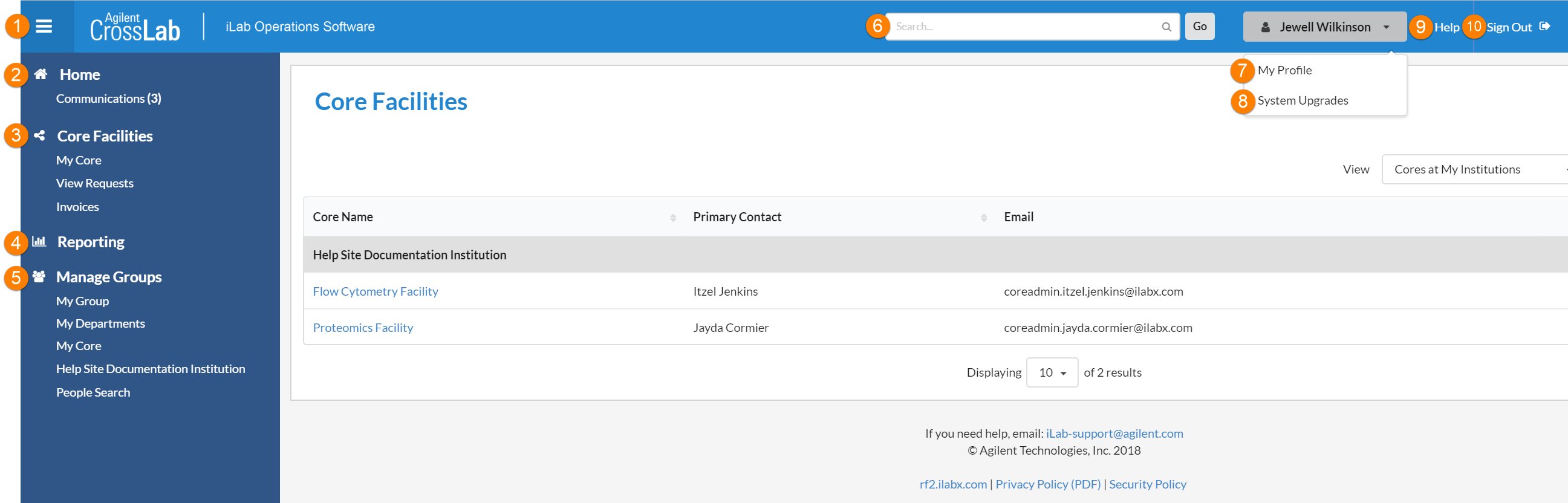
- Show/Hide navigation: The left-hand navigation panel is usually hidden, but can be shown (and hidden again) by clicking on the on three horizontal bars at the top-left of the screen.
- Home: When you log into iLab, you will automatically be taken to your home page. You will see a welcome from the core, as well as a brief description of the core. Additionally, you may see some steps to get started. From here, you may access service requests, messages, your cores and institutions, and all features available in the left and top navigation panels.
-
Core Facilities: Click on this section header to list and search all core facilities at your own institution, as well as at partner institutions and other outside institutions.
- my cores (Core Administrators and Staff): Clicking this link displays a list of the cores of which you are an administrator and staff member. You can also hover over this link to bring up a pop-up interface, from which you can quickly select a core.
- my reservations (all Users): Displays an overview of all of your current, upcoming and recent reservations in iLab.
- view requests (PIs and Lab Managers): Provides access to all service requests order through your Lab / Group
- invoices (all Users): Provides access to all of your invoices
- time entry (Core Administrators and Staff): Access an interface that allows you to log your time against certain project IDs (if enabled)
- publication tracker (Institutional Administrators, Core Administrators and Staff): Provides access to an interface to track publications to which your core's work contributed (if enabled).
- Reporting: The Reporting interface allows you to run reports on all data in iLab that you have access to.
-
Manage Groups: Click on this section header to show a page with all groups, departments, cores and institutions you have access to.
- my groups (PIs and Lab Managers): Provides access to all Labs/Groups of which you are a member
- my departments (Institutional Administrators): Access the departments at your institution
- my cores (Core Administrators and Staff): Clicking this link displays a list of the cores of which you are an administrator and staff member. You can also hover over this link to bring up a pop-up interface, from which you can quickly select a core.
- [Institution Name] (Institutional Administrators): The institutions to which you belong will display here. Click on an institution to be taken to the home page.
- people search (all Users): Find people in iLab and perform certain management functions, depending on role.
- purchase orders (Institutional Administrators): Access an interface to view all open and pending purchase orders (if enabled)
- Search cores and services: You may use this tool to search for specific cores and services. Enter a key term or the first few letters and click Go! Your results will display on the page.
- my profile: Click here to view and edit your user profile
- System upgrades: This link gives you access to all messages regarding the system and updates/feature/bug fixes of the iLab software.
- HELP: The Help link brings you to iLab's customer support portal
- logout: Click here to logout of the system.