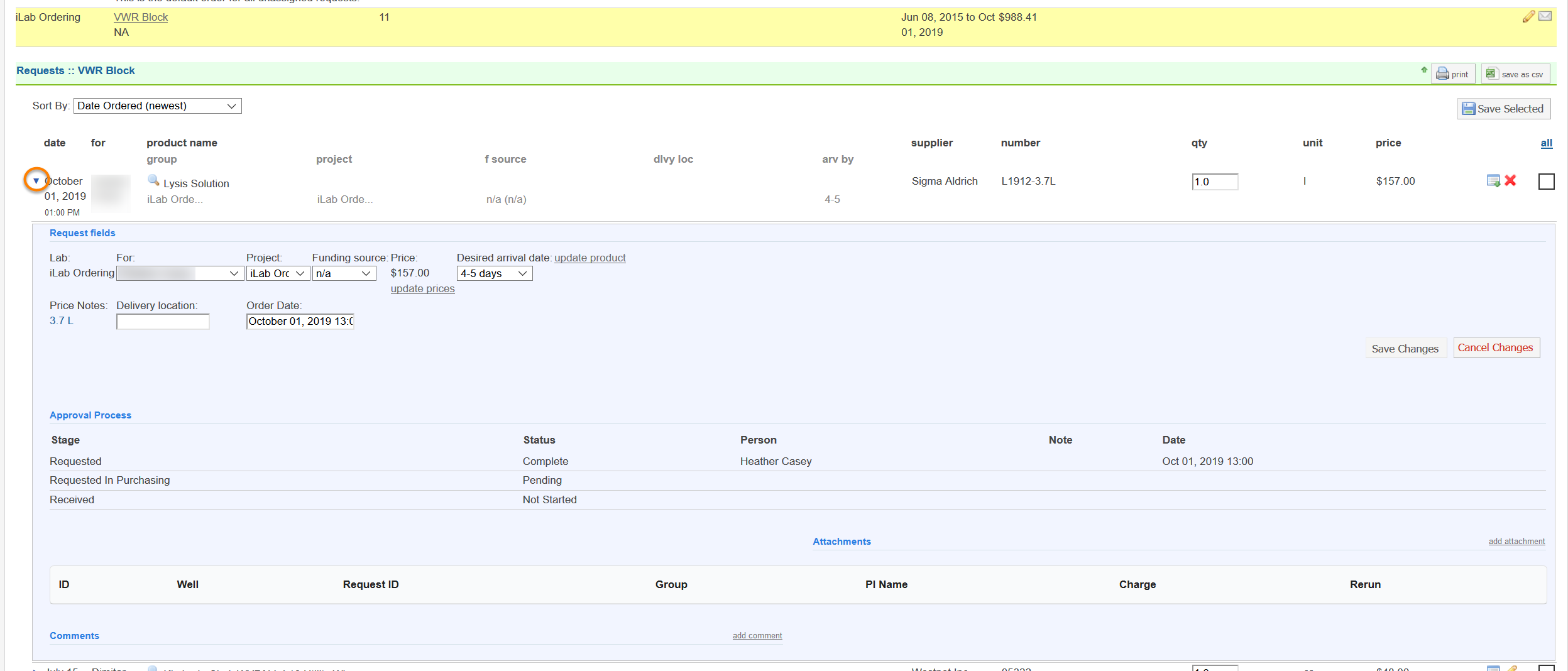STEP 1: View your orders.
From the core’s homepage, click on manage requests under the Requisitioning section on the left navigation menu.
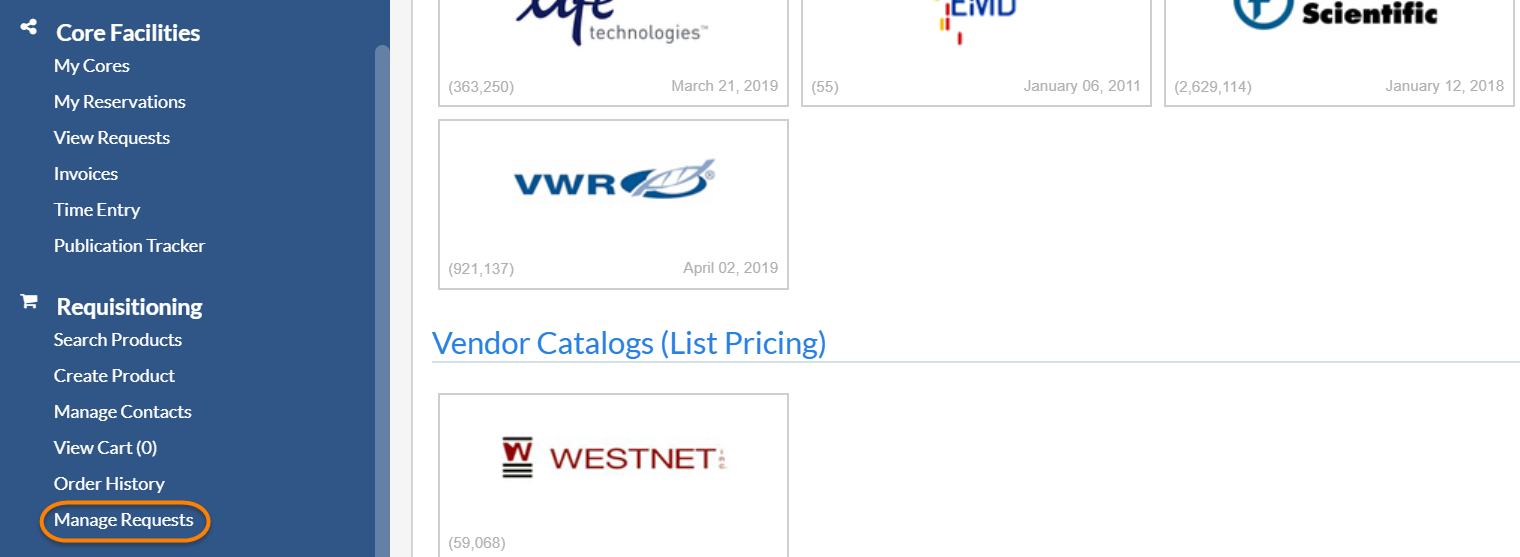
STEP 2: View your order block.
On the top of the page, you will see all the order blocks for this lab. Select which order block you would like to view by clicking on it.

From here you may take several actions on requests within the block:
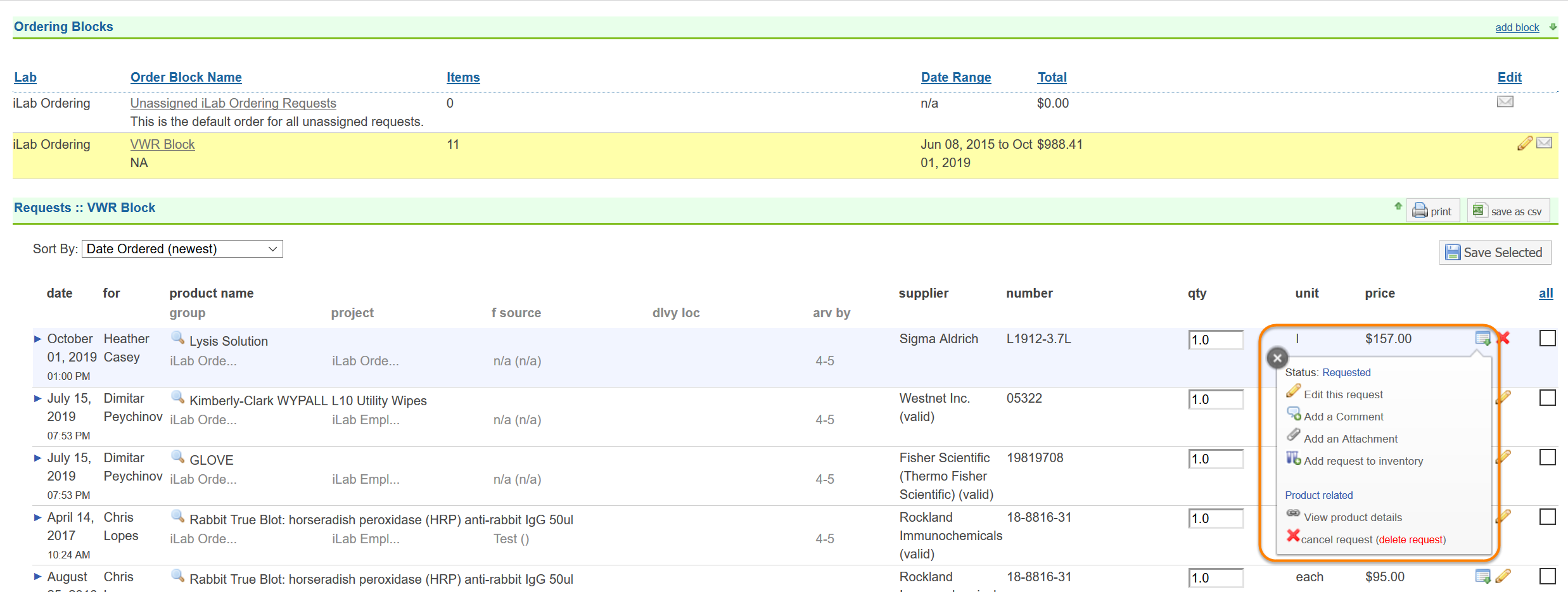
- EDIT THE REQUEST: To edit elements of the request, click on Edit this Request. You may also click to be clue arrow to edit the request. You may also click on the pencil beside the order without opening the options window.
- ADD A COMMENT: You may add a comment to an order. This is a free text window so you may add anything you wish. A good example would be adding a comment on about a potential duplicate order or special instructions.
- ADD AN ATTACHMENT: You may add an attachment to a request, like a PO.
- VIEW PRODUCT DETAILS: You may quickly view item details - like the manufacturer and the price- by clicking on this option.
-
CANCEL REQUEST: You may cancel (delete) the request from the options menu. You may also quickly view information about a request. For example, when a red flag displays next to the request, this indicates that a product in this request was recently ordered and may be a duplicate.