The recurring charges feature allows cores to set a number of cycles for a given period in which a charge should be added and marked as complete. This is beneficial for cores that charge the same service(s) on a regular basis under one service/project request.
Turn on Recurring Charges
As a Core Administrator you can turn on recurring charges. To do this go to the Other Settings banner under the Administration tab. Once the sub-groups open, click on the Service Requests option. Turn the setting Allow recurring charges on service request? to Yes, the click Apply at the bottom of the section to save the change.
Create a Recurring Charge
A new service or an existing service that your core offers can be set up as a recurring charge. A service will be set up as a recurring charge through the service's settings. In the settings you will see a panel of editing sections along the left, one of the options is Recurring Settings, click on the section or scroll down to access the section.
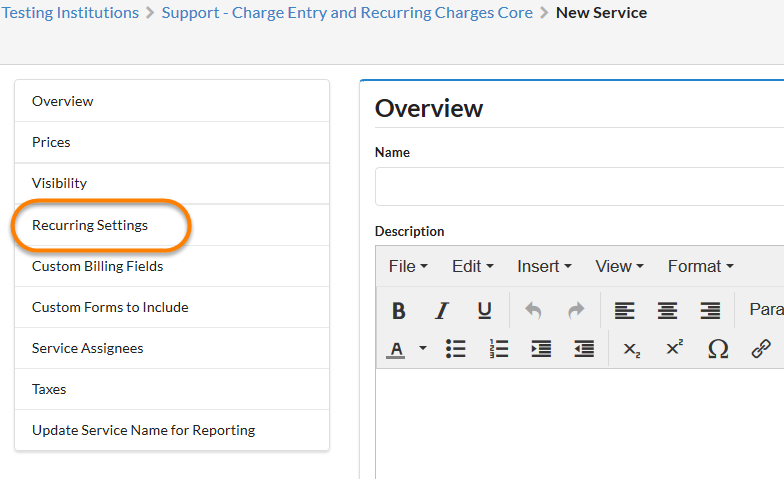
Once you see the Recurring Settings section, all settings will not be displayed until the recurring option is enabled.
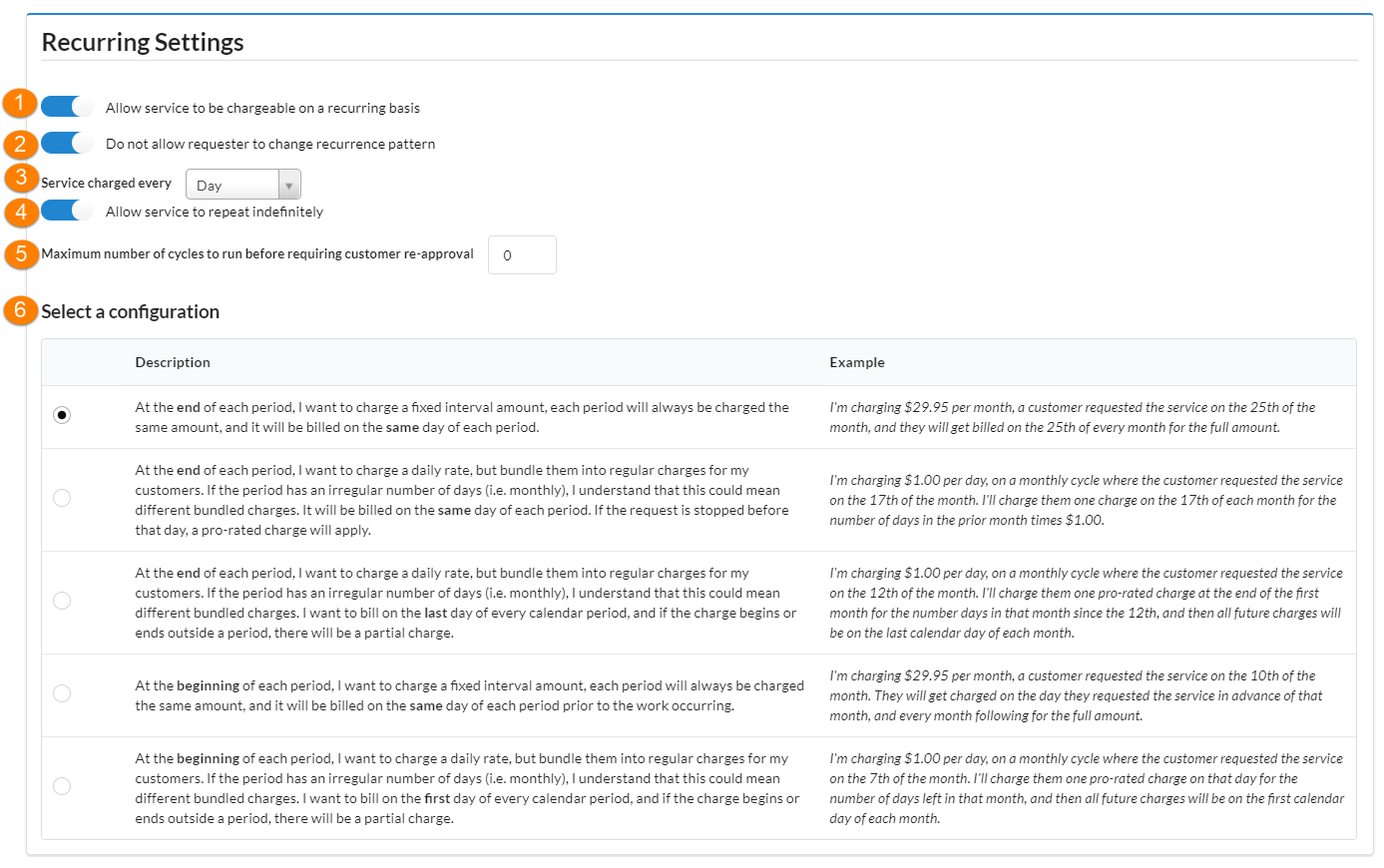
- Allow Service to be chargeable on a recurring basis: Turn this on to enable recurring charges for this service.
- Do not allow requester to change recurrence pattern: When you turn this on the person requesting the service will not be able to indicate pattern when the charges will occur. You will set this in the next setting for them.
- Service charged every: Select from the drop down the pattern for when the service will be charged.
- Allow service to repeat indefinitely: Turn this setting on if you would like the recurring charge to continue until manually stopped, rather than stopping automatically on a set date or after a set number of cycles.
- Maximum number of cycles to run before requiring customer re-approval: Indicate the number of recurring charges that can occur without customer re-approval.
- Select a configuration: Choose from the list the configuration you would like to set for your recurring charges. The Description and Example provide information on how each configuration works.
Add a Recurring Charge to a Request
To add a recurring charge to a service request, click the add service link on the request, this will open the list of service can that be added to the request. Locate the service you need to add, type in a quantity and click on the calendar icon under the service's price.
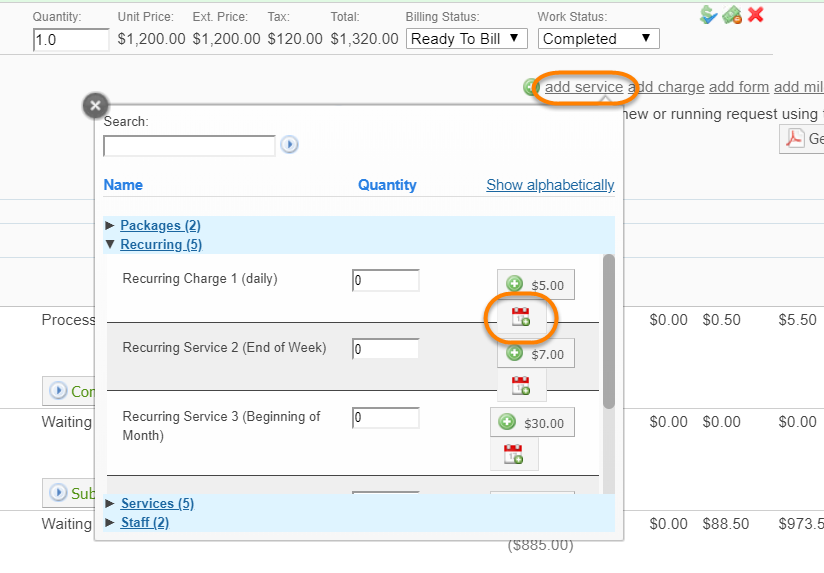
Once you click the calendar icon, the options on configuring the recurring service will display under the service. Complete the fields for how the recurring charges will be added to the request. All fields with red stars are required. When you have completed the fields, click Add.
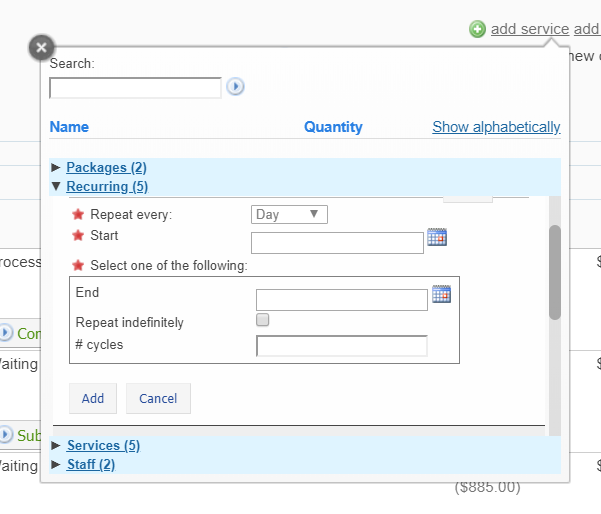
After the recurring charge has been added to the request it will be shown in red. To begin the recurring charge click Process. The recurring charge will not begin even if the start date is reached until the Process button has been clicked.

Once you click the Process button, the recurring charge will turn green, indicating that it is active. The active recurring charge will now have the buttons Complete, Cancel, and Pause, that can be used as needed.

To view the charges added as a result of the recurring charge, click on the blue triangle to the left of the line item to toggle the item open. All charges accrued as a result of this recurring charge will be listed below it. The charges will be listed as Ready To Bill and Completed which will allow them to be included in upcoming Billing Events.

The Complete button will end the recurrence and will only add/bill for charges up until the point of being marked as completed.
Once you click the Process button, the recurring charge will turn green, indicating that it is active, and the buttons Complete, Cancel, and Pause, can be used as needed.
Note: You are not able to edit the settings for any charge in Processing status. To make any adjustments, you will need to delete the incorrect active charge line and re-add it as new.