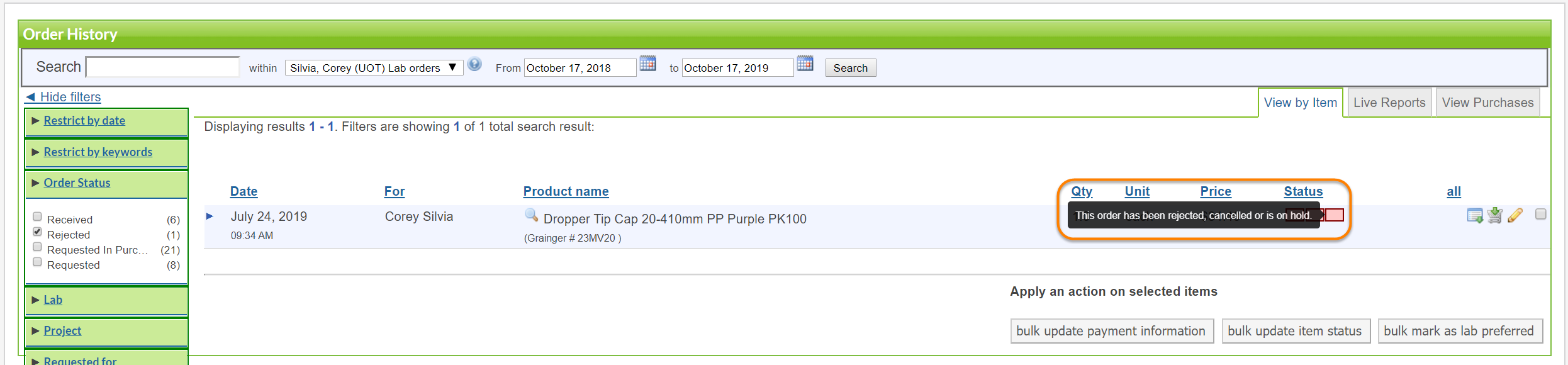You may process requests in Requisitioning two different ways: by order block or manually (individually). Order blocks are created to organize requests into groups by pre-defined parameters, usually approval levels. (For more information about order blocks, see How Can I Set Up My Order Blocks.)
STEP 1: Click on the order block you wish to process to open it.

STEP 2: Click the box to the right of the requests you wish to process.
The requests will highlight yellow. Click save selected. NOTE: You MUST save requests before you may process them. A green arrow will display beside requests that have been saved.
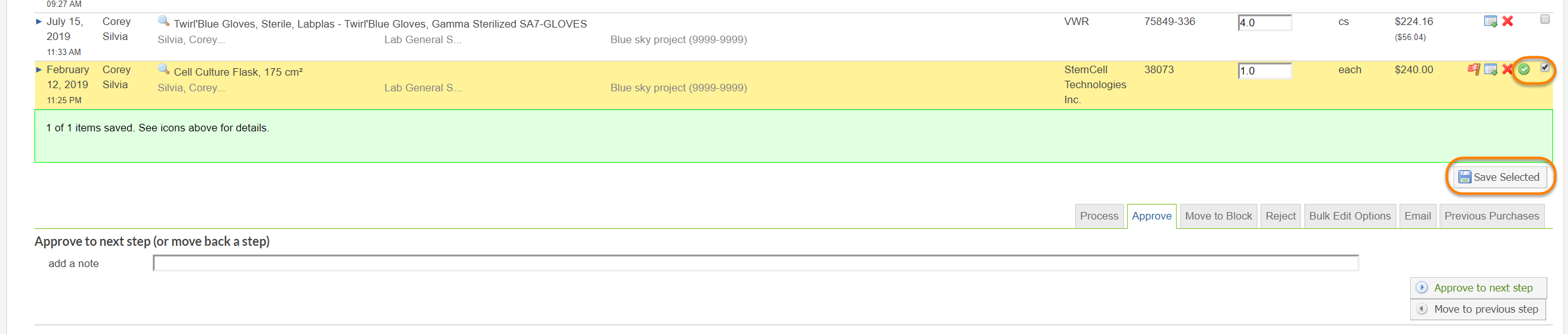
STEP 3: Approve or reject the selected requests.
Below the requests, you will see several tabs. To approve the requests, click on the approve tab. To reject the requests, click on the reject tab.

If you select approve, you will have the option to approve to the next step or move to previous step. To approve, click approve to the next step. This moves the order to the next step in the approval process. You will see a message confirming this.

Once the requests have moved through final approval (in this case, Approved Requests Ready For Order), you can be certain that all necessary parties have approved and the items are ready to be ordered.
NOTE: Most labs will only have one approver and not require multiple approval blocks. Fore more information about setting up approval blocks, see Set Up Order Blocks.
STEP 4: Process your orders.
Click on the Process tab. In the PO number or RO number fields, record the confirmation number from the vendor website along with any other pertinent information (like tracking number, for example). Then click Process items manually.
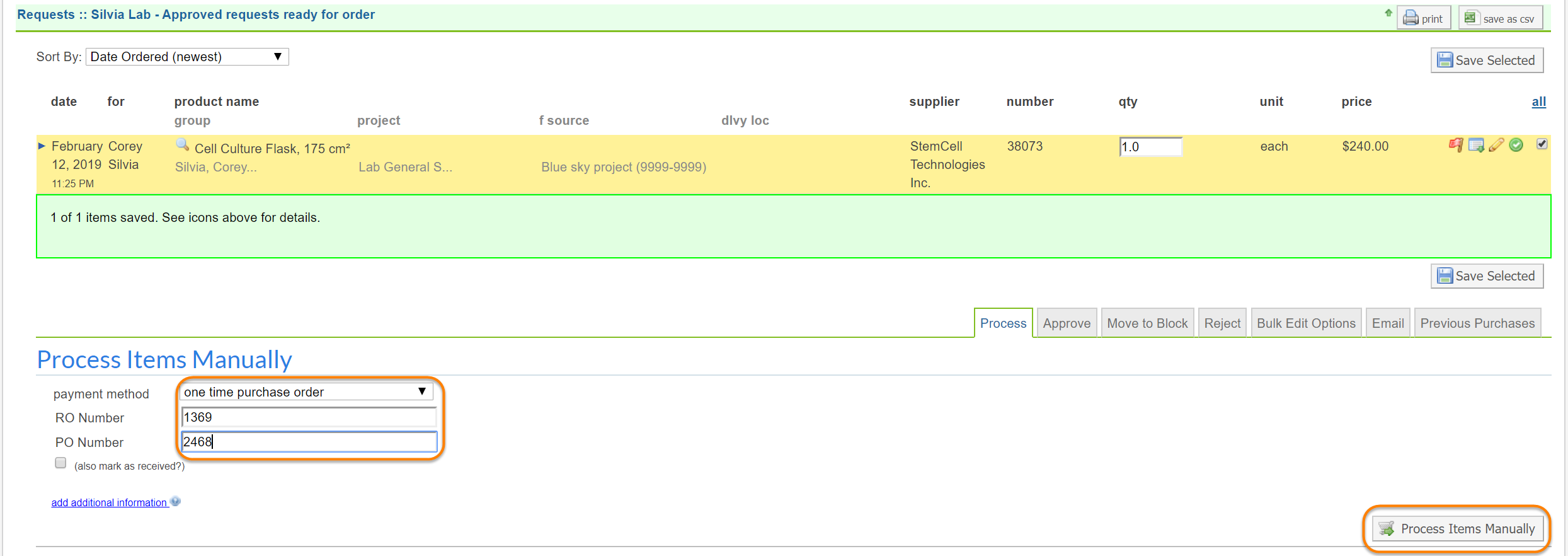
The Previous Purchases list will display, with your new item on top.

Rejecting a request
To reject a request, complete Steps 1-3. Then, click on Reject.
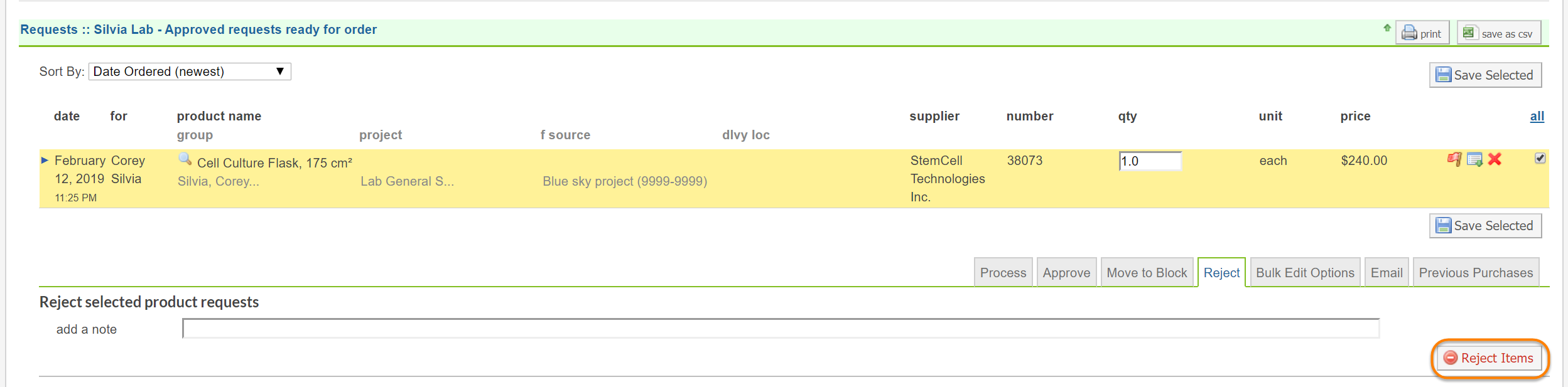
A message displays on the screen indicated that you have rejected a request.
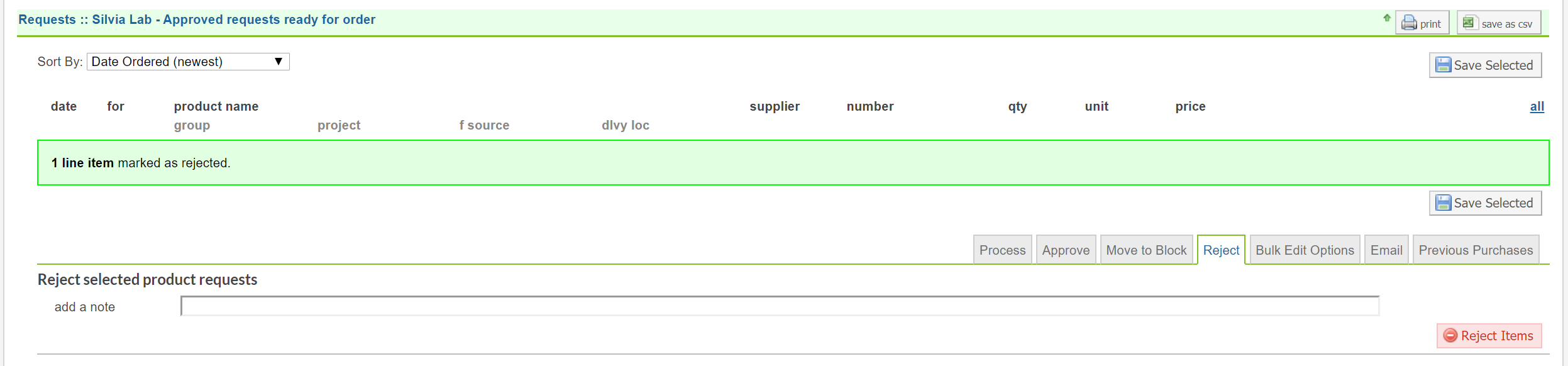
It should be noted that rejected requests can still be viewed by clicking on Order History and filtering for rejected requests.
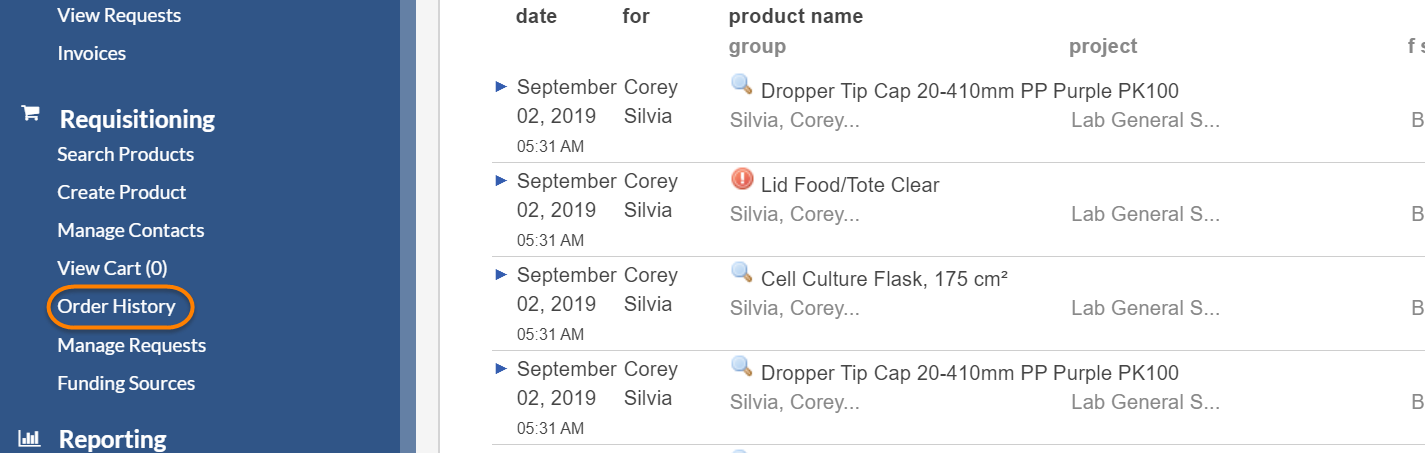
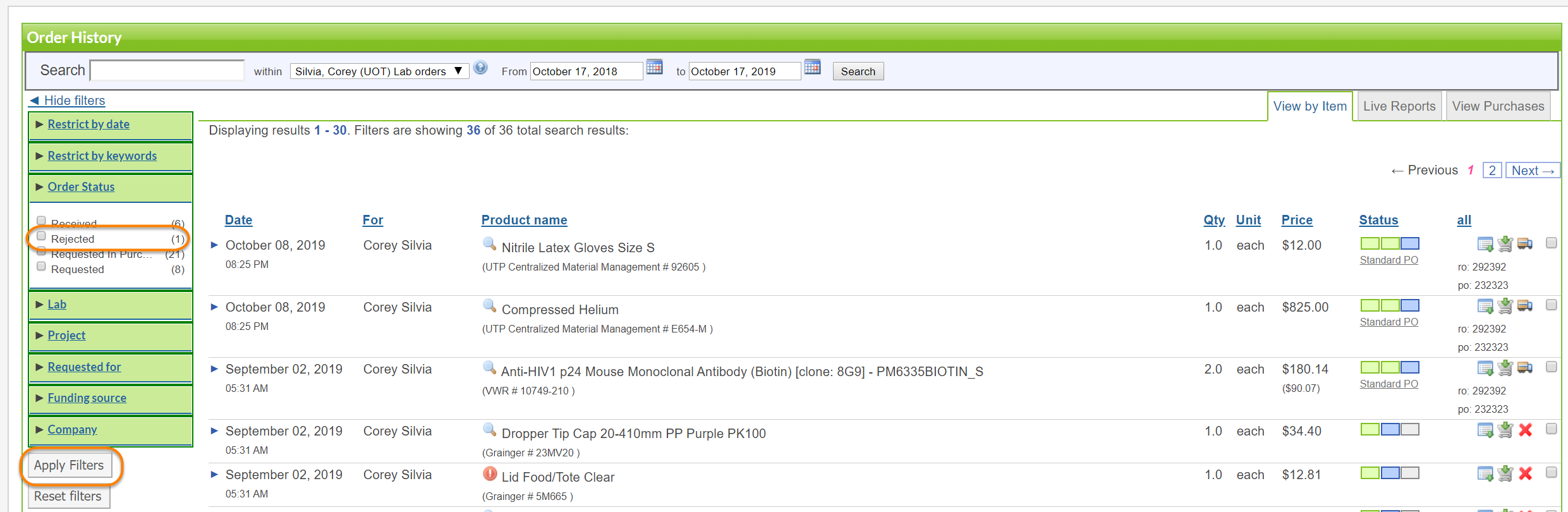
You will then see your rejected request displayed.