The Payment Settings sub-group within the "Other Settings" panel will define how your core handles payments. The settings are separated into two groups, Basic and Advanced. Please contact iLab support to access the 'Advanced' setting options.
Basic
The basic settings can be defined by core administrators.
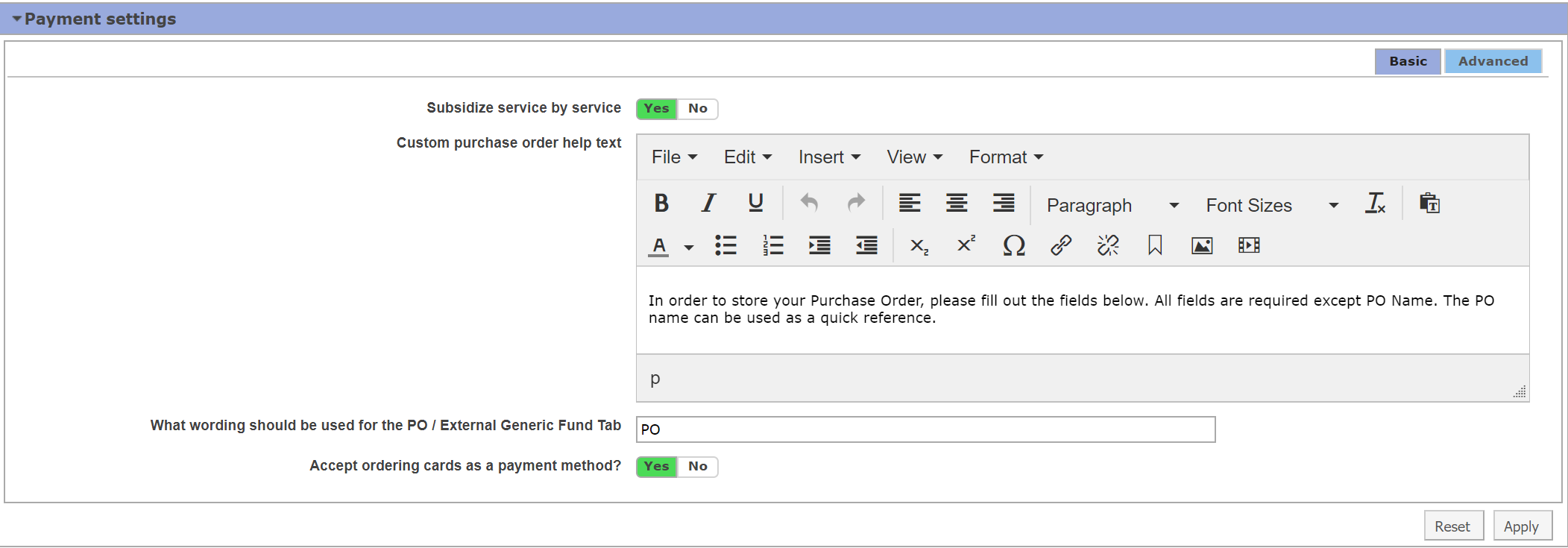
- Subsidize service by service: Subsidies can be applied service by service or by the entire core. Define this field as YES if you would like to define subsidies for your core by service. Note: Subsidies must be set up initially by an iLab Project Manager.
- Custom purchase order help text: Enter the text you would like to use to help users enter their PO information. These directions will display when a user clicks to add a new PO.
- What wording should be used for the PO/External Generic Fund Tab: When external standing purchase order functionality is enabled, you can indicate what you would like to call your PO/External Generic Fund tab. In the example above, we have entered "PO".
- Accept ordering cards as a payment method: Define this field as YES if you would you like to accept an iLab printed card as the payment method. This setting is only enabled if you are using the iLab Storeroom kiosk module.
Advanced
Advanced features can only be configured by iLab associates. Please contact support for questions about these settings.
- Display payment information on initiate: Define this field as YES if you would like to display the payment information box when an internal user initiates a request. Users can enter payment information but it will not stop the request.
- Require payment information to initiate request: Define this field as YES if you would like to require the internal user to have payment information on file prior to submitting a request.
- Display payment information to agree to request: Define this field as YES if you would like display the payment information box to an internal user when they agree to the request.
- Require payment information for agree to request: Define this field as YES if payment information MUST be present before an internal user can submit the request to the core.
- Require payment information for reservations: Define this field as YES if you would like to require payment information before a reservation can be saved for internal users.
- Disable internal credit card payment option: Define this field as YES if you do NOT want internal users to be able to use a credit card for payment.
- Disable internal check payment option: Define this field as YES if you do NOT want internal users to be able to use a check for payment.
- Disable internal cash payment option: Define this field as YES if you do NOT want internal users to be able to use cash for payment.
- Disable internal wire transfer payment options: Define this field as YES if you do NOT want internal users to be able to use wire transfer for payment.
- Display payment information to initiate request for external customer: Define this field as YES if you would like to display the payment information box when an external user initiates a request. Users can enter payment information but it will not stop the request.
- Require payment information to initiate request for external customer: Define this field as YES if you would like to require the external user to have payment information on file prior to submitting a request.
- Require payment information for reservation for external customers: Define this field as YES if you would like to require payment information before an external customer can make a reservation.
- Display payment information to agree to request for external customer: Define this field as YES if you would like display the payment information box to an external user when they agree to the request.
- Require payment information for agree to request for external customers: Define this field as YES if payment information MUST be present before an external user can submit the request to the core.
- Disable external credit card payment option: Define this field as YES if you do NOT want external users to be able to use a credit card for payment.
- Disable external check payment option: Define this field as YES if you do NOT want external users to be able to use a check for payment.
- Disable external cash payment option: Define this field as YES if you do NOT want external users to be able to use cash for payment.
- Disable external wire transfer payment option: Define this field as YES if you do NOT want external users to be able to use a wire transfer for payment.
- Custom placeholder for the additional payment information field: You may use the text editor to create a custom text for additional payment information.